This is an in-depth guide on How Shopify for Musicians works!
If you are a musician or a producer, chances are you have had the idea of selling your work with Shopify. But the real question is: Is it possible to sell music on Shopify and how?
This article will answer all your questions. Let’s dive in.
Can a Musician or Producer Sell Music on Shopify?
The answer is YES! Shopify is a fully-hosted eCommerce platform that allows you to build and manage an online store (to sell anything including music) without writing a line of code. The platform runs on a web browser—meaning you can access it from anywhere in the world as far as you can connect to the internet.
You can build your online store on Shopify, upload your music, and then add a payment for people to buy your music. All these activities are easy to do and I will show how to sell music on Shopify in a few seconds.
How to Sell Music on Shopify for Producers and Musicians [8 Steps]
Of course, you can sell anything on Shopify — including music. Whether you are a musician or a music producer and you want to monetize your masterpieces with Shopify, here are the 8 simple steps to get started.
- Sign Up with Shopify for free
- Create Important Pages for your Store
- Pick a Theme and Customize your Online Store
- Upload your Products (Music)
- Install the Digital Download or SendOwl App
- Choose Payment Gateways
- Add a Custom Domain
- Launch your Online Store
1. Sign Up for Shopify’s Free Trial
The first step to get started is to sign up for Shopify’s free trial. Just like every other premium platform, Shopify’s free trial helps you decide if the right platform is for you. If it isn’t, you can exit for a better alternative (unfortunately, no better alternative at the moment).
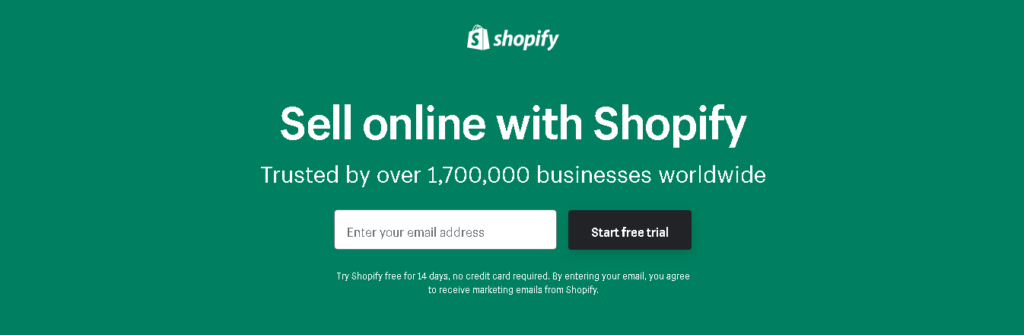
Now, head over to Shopify’s official website and fill in your email address. Hit the “start free trial” button. Shopify might ask you to pick a store name.
If you have nothing in mind, you can skip that stage and do that later. But when you do, your store name will be a part of your temporary domain name (which you can change, but for a small price).
Furthermore, you will need to fill in more details like name, contact, address, and country. You may also be asked questions about your product; do well to answer them accurately. But if you are not yet ready to create your store, you can select “I’m just playing around”.
If you are not playing around, go on to click “I’m done.”
2. Create Important Pages for your Store
Next, you will have to create some important pages for your store. These pages are just inevitable and they help your fans know about your brand. You should also look into creating the following pages:
Contact Page: Not all fans want to just purchase your products and disappear. There are still many reasons they might want to check out your contact page. In fact, if you are doing a great job with your music, you can expect multiple brands to contact you. You should also list your social media handles on your contact page.
About Page: There’s a high chance that anyone trying to buy your music already knows who you are. But an about page is crucial to help you sell yourself and tell your story. And if you do a good job with this page, you might end up building a loyal fanbase that resonates with your story.
Policy Pages: Policy pages include terms of service, return policy, privacy policy, shipping policy, etc. The pages you will need would depend on your business model. For instance, you don’t need a refund policy page to sell music on Shopify since you won’t be accepting returns.
You can create most of these pages under Online Store > Pages. If you don’t know how to create a policy page, there are already-designed templates you can import so you don’t have to build yours from scratch.
3. Customize your Online Store
How your store appears is determined by what template or theme you use. Of course, who wouldn’t want to have an attractive and responsive store that lets customers have a smooth experience?
Shopify provides a ton of interesting themes that make your site attractive and responsive to any device.
To select a theme, head over to Shopify’s theme store. There, you will find tons of themes that are free and paid. Paid themes usually range from about $0 – $350.
Remember to choose the theme you like and also one that fits your business. This is because if you choose a paid theme and end up not liking it, you may need to pay for another one.
Since you want to sell songs on your Shopify store, just any nice theme should work fine. I actually recommend starting with a free theme until you understand how to use Shopify properly.
After installing your theme, you can further customize it to suit your needs. To do that, head over to “themes”, on your admin page, click on “customize” and toggle a few theme settings until you like what you see. Remember, you can always change your theme settings or the entire theme later on.
When it comes to customizing your theme, here are the basic settings you will definitely be able to play with:
- Design your Homepage
- Upload logos
- Font choices
- Color schemes
- Upload slides to a homepage carousel
- Add related item functionality to product pages
- Choose how many items appear on each line of the collection pages
Most themes are unique and come with a lot of functionalities that allow you to quickly set up your store without any technical skills. So, once you play around with your theme, you will understand how it works best and know what settings fit your style best.
You can start by playing with colors, changing your typography, and rearranging graphical structures. Try to keep it simple. Don’t get stuck with customizing your store, it’s a never-ending task. You can always come back later to tweak your store when you have a new idea.
4. Add Products (Music) to your Store
The next step is adding your music to your store. To do that, navigate to “Products,” from your admin page and then hit the green “Add a product” button. In the product title, you are expected to give a name to your product, which means you should write the title of the music you are uploading.
The product description should describe the song better. Don’t write a story, a paragraph or two will do.
Remember that selling music doesn’t require shipping, taking care of inventory, and other related stuff like that. You can skip that part.
After adding the product title and description, you need to add the product image. Of course, a song is an audio file and doesn’t need an image to describe it. But to fulfill all righteousness, it is best you add a beautifully-designed cover image that describes the song.
In the Shipping part, uncheck “This is a physical product“, and save.
The next step is where you will add the actual music you want your fans to download after making their purchases.
5. Install the Digital Download or SendOwl App
To give your fans access to download your songs after purchasing them, you need to install the free Digital Downloads app from the Shopify App Store. This app provides a download link for customers after they make a payment on your store.
After downloading and installing this app, you can watch the video below to see how to add your music to your store or read the guide here:
If you are done with that part, the next thing to do is decide if you want your customers to have access to the download links via their emails or on the checkout page.
If you choose to send your download links via email, the download link will be sent to their email addresses. And if you choose to make it available on the checkout page, it means they will see the download link immediately after they finalize their payment.
You can also choose to activate both. Whatever works best for you!
If you are looking for an alternative to Shopify’s Digital Download App, SendOwl is a great alternative. It works exactly like the Digital Download App on Shopify but it offers more features and lets you do more tweaking.
However, everything seems to have a con, SendOwl isn’t free! Duh!
Deciding between both of these apps is easy. If you want access to extra customizations and have the money to pay for it, choosing SendOwl over Shopify’s Digital Download App would be worth it. If not, Shopify’s Digital Download App works just fine.
To be fair, SendOwl has a ton of additional crazy features you might want to consider later on. But for now, Shopify’s Digital Download App will serve you adequately.
6. Add Payment Options
Payments gateways (Settings > Payments) allow you to accept payment in different ways. You can use Shopify’s internal payment gateway and/or set up more payment gateways among the over 100+ payment methods supported by Shopify.
Using Shopify’s built-in payment method saves you from paying any transaction fee per sale. For all the other payment modes that Shopify supports (PayPal, Stripe, credit/debit cards, etc.), you will need to pay a transaction fee for every sale you make.
For everything related to Payment settings, currency, transaction fees, etc., you can customize them in Settings > Payments.
7. Add a Custom Domain
This is the step to add a custom domain name (for example music.com) to your store.
Remember you picked a store name beforehand? That was a store name, not a domain name. A domain name is what appears in the address bar or is what customers would type in their browser’s access bar when wanting to visit your music store.
Having a custom domain name adds some level of professionalism to your store. Plus, it also makes it credible and unique. An example of a domain name is mystorename.com.
To add a custom domain name, you have two options:
- Buy a domain name from Shopify
- Buy a domain name from a third-party
If you choose to buy a domain name from Shopify, your domain will be automatically connected to your store. But if you purchase your domain from a third-party provider like GoDaddy or Hostgator, you will need to manually connect it to Shopify — which can be quite techy so I recommend the former.
Give or take, purchasing a domain name usually costs between $9 – $14 per year. To get a domain, navigate to Online Store > Domains to add and manage your domains.
Oh, I didn’t mention earlier that you need to think of a unique domain name for your online music shop. While thinking of the perfect domain name for your store, it is ideal to think of something that represents your brand.
For example, merely looking at car45.com, you can tell that the site deals with cars.
But if you are blank at the moment, no problem. Using your brand name or stage name might be a good option.
8. Launch your Online Store
We are finally here! This last step is all about launching your store and making it go live. Since this is about Shopify for music producers, you can skip other settings like shipping and taxes.
But keep in mind that in some countries, taxes are applied to digital products like music too. So, make sure you are on the right part before launching your store.
To make your store go live and give your fans access to start purchasing them, you need to disable the password protection under Online Store > Preferences. After that, you can now start selling your songs.
Remember, whenever you have sparks of ideas, you can always go back to customizing your store and adjusting your settings.
How Much Does Shopify Cost Per Month for Musicians and Producers?
Shopify offers various plans for different budgets. There are five monthly plans to explore:
- Shopify Lite — $9 per month
- Basic Shopify — $29 per month
- Shopify — $79 per month
- Advanced Shopify — $299 per month
- Shopify Plus — pricing varies depending on requirements (but fees are usually around $2000 per month). It’s also called the Shopify Enterprise plan.
Although there are no giant differences in the plans, but of course, the higher the plan, the more features you will have access to. These are the notable differences between the plans:
- Each plan has its limitation on the number of users that can access your account (2, 5, and 15 staff are allowed on the basic, Shopify, and advanced Shopify, respectively).
- Only users on the ‘Basic’ and higher plans are entitled to phone support.
- The ‘Shopify Lite’ ($9) doesn’t allow you to build a standalone online store. Instead, it enables you to sell your songs on an existing website or a Facebook shop by integrating the ‘Shopify Buy’ button.
- The ‘Basic Shopify plan’ ($29) is suitable for users that want to create an online store on a low budget, with limited features, and it also attracts a transaction fee of 2% per sale.
- The ‘Shopify plan’ ($79) is the most popular among Shopify merchants. It has many great features for running a successful online store, and it attracts a lower transaction fee of 1% per sale.
- The ‘Advanced Shopify plan’ ($229) is most popular among established stores making solid sales. It has all the features merchants need to skyrocket their business to the moon while incurring only a 0.5% transaction fee per sale.
- The ‘Shopify Plus’ plan ($2000+) is targeted at big companies and corporations making a great number of monthly sales. It’s surely not designed for individuals (except if your store is doing huge numbers of sales per month). It attracts no transaction fee per sale.
With the above information, I should say it is ideal that you pick a plan that fits your goal and budget. For instance, as a musician or music producer, the Basic Shopify plan is more than enough to serve you. You can always upgrade to higher plans later.
Conclusion on Shopify for Musicians
If you’ve ever thought about how to sell music on Shopify, I hope this in-depth guide to Shopify for music producers has told you everything you need to know.
Shopify is one of the best options for selling your own music online without having to compete with other artists. You simply have everything you need to get started and succeed on one platform.
The best part is that you can start selling your music for a couple of weeks for free before Shopify ever starts billing you. So you have no reason not to try it. I suggest that you get started with your free trial by clicking this link.
At the end of this guide to Shopify for Musicians, I wish you the very best of luck selling your music on Shopify.
Related:
